game : How to Get Rid of the “Finish Setting Up Your iPhone” Prompt?
Streaming game : How to Get Rid of the “Finish Setting Up Your iPhone” Prompt?
How to Get Rid of the “Finish Setting Up Your iPhone” Prompt?
As part of an improved onboarding process in iOS 11, users are reminded to enroll in Apple Pay and finish setting up features like Siri, iMessage and so forth. If Apple Pay is unavailable in your country, you’ll want to skip this part during the iOS setup process. Likewise, you may avoid signing in to iMessage on your device for whatever reason.
Why am I seeing this?
Unfortunately, skipping a step during the iOS setup adds a persisting suggestion to the top of the Settings app reminding you to finish setting up your device.
The prompt doesn’t take away anything from a functional standpoint, but is incredibly annoying as you’ll encounter it every time you open Settings.
Here’s how to get rid of it.?
Unfortunately, skipping a step during the iOS setup adds a persisting suggestion to the top of the Settings app reminding you to finish setting up your device.
Here’s how to get rid of it.?
1) Open the Settings app on your iOS device.
2) Tap a message asking that you finish setting up your iPhone, iPad or iPod touch, displayed at the top of the Settings app right below your Apple ID profile picture.
3) You will be taken to a new screen with options for managing any features that you have not originally enabled during the initial iOS setup, like setting up Apple Pay on this device, signing into your Apple ID, enabling Siri, turning on iMessage and so forth.
Tap the option to to Set Up Apple Pay, Set Up Siri, Set Up iMessage or some such to continue. If you’ve skimped on more than one feature during the iOS 11 setup process, this option should be labeled Finish Setting Up.
4) On the next screen, choose the option to set up the feature at a later stage.
Basically, the trick is to choose setting up a feature, then cancel the process. If necessary, do this for a second time for the annoying message to clear.
TIP: If you don’t see the option Set Up Later in Wallet, Set Up Later in Settings or some such, swipe from the left edge of the screen to get to the previous screen or force-quit the Settings app. You may need to repeat this for every feature listed in Settings suggestions.
Tapping then cancelling all settings recommendations removes the reminder from Settings.
You will no longer see a notification from Settings on the Lock screen and your iOS device will stop nudging you to use Apple Pay or finish setting up other features you don’t want to use.
If you also happen to see the red dot badge on the Wallet app’s icon on your Home screen reminding you to set up Apple Pay, get rid of it by disabling Badge App Icon in Settings → Notifications → Wallet or turn off Wallet notifications altogether.
Yet another solution for the Apple Pay prompts: turn off Apple Pay Cash in Settings → Wallet & Apple Pay to have these relentless notifications stopped.
The exact wording depends on your situation.
If all of the above fails and you continue getting this prompt over and over again, try toggling Airplane Mode on in Settings. Now tap Settings → General → Software Update, then disable Airplane Mode in the Settings app (don’t toggle it from Control Center because iOS 11 has changed how the Wi-Fi and Bluetooth switches work).
2) Tap a message asking that you finish setting up your iPhone, iPad or iPod touch, displayed at the top of the Settings app right below your Apple ID profile picture.
3) You will be taken to a new screen with options for managing any features that you have not originally enabled during the initial iOS setup, like setting up Apple Pay on this device, signing into your Apple ID, enabling Siri, turning on iMessage and so forth.
Tap the option to to Set Up Apple Pay, Set Up Siri, Set Up iMessage or some such to continue. If you’ve skimped on more than one feature during the iOS 11 setup process, this option should be labeled Finish Setting Up.
4) On the next screen, choose the option to set up the feature at a later stage.
Basically, the trick is to choose setting up a feature, then cancel the process. If necessary, do this for a second time for the annoying message to clear.
Tapping then cancelling all settings recommendations removes the reminder from Settings.
You will no longer see a notification from Settings on the Lock screen and your iOS device will stop nudging you to use Apple Pay or finish setting up other features you don’t want to use.
If you also happen to see the red dot badge on the Wallet app’s icon on your Home screen reminding you to set up Apple Pay, get rid of it by disabling Badge App Icon in Settings → Notifications → Wallet or turn off Wallet notifications altogether.
Yet another solution for the Apple Pay prompts: turn off Apple Pay Cash in Settings → Wallet & Apple Pay to have these relentless notifications stopped.
If all of the above fails and you continue getting this prompt over and over again, try toggling Airplane Mode on in Settings. Now tap Settings → General → Software Update, then disable Airplane Mode in the Settings app (don’t toggle it from Control Center because iOS 11 has changed how the Wi-Fi and Bluetooth switches work).
Demikianlah Xgame Terbaru How to Get Rid of the “Finish Setting Up Your iPhone” Prompt?
Sekian Download game Terbaru How to Get Rid of the “Finish Setting Up Your iPhone” Prompt?, mudah-mudahan bisa memberi manfaat untuk anda semua. baiklah, sekian postingan Download game Terbaru kali ini.
Anda sedang membaca artikel How to Get Rid of the “Finish Setting Up Your iPhone” Prompt? dan artikel ini url permalinknya adalah https://123mohaz.blogspot.com/2020/04/how-to-get-rid-of-finish-setting-up.html Download game Terbaru Lainnya ,game, video game, streaming game, streaming , videos, porn, videos porn, kimcil, bugil,,How to Get Rid of the “Finish Setting Up Your iPhone” Prompt? telanjang, abg, mesum, tetek, memek, toket, masturbasi, bmf, download, perkosa, kepergok, mesum, pemerkosaan, kepergok mesum, download video porn, download video game, game terbaru, streaming game terbaru, jilbab, semok, ngentot, indo, janda, asia, orgasme, meki, sex, video sex, spg, streaming mesum, ml, tante, streaming abg, cabe cabean, cantik, manis, game indo, game cinta, streaming mesum, hot game, game hot, abg bugil, anak smp, bocah smp, anak sma, bocah sma, indonesia, 3gp
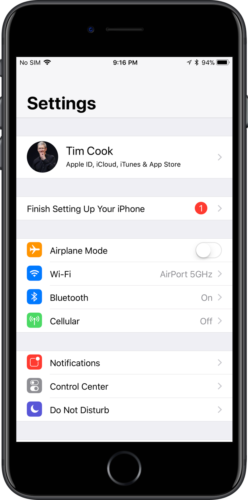


0 Response to "How to Get Rid of the “Finish Setting Up Your iPhone” Prompt?"
Post a Comment